Best Methods for Transferring Files from Android to Mac

In today’s interconnected world, transferring files between devices is a common necessity. For those using an Android device and a Mac, it might seem like a challenge due to compatibility issues. However, there’s a variety of software solutions available to streamline this process. In this article, we’ll explore the top three ways to transfer files from Android to Mac, especially considering that the traditional Android File Transfer is no longer available on the official website for Mac users. Whether you prefer using USB connections, Wi-Fi, or specialized applications, we’ve got you covered. Let’s dive into the best options to seamlessly transfer your important files.
MacDroid
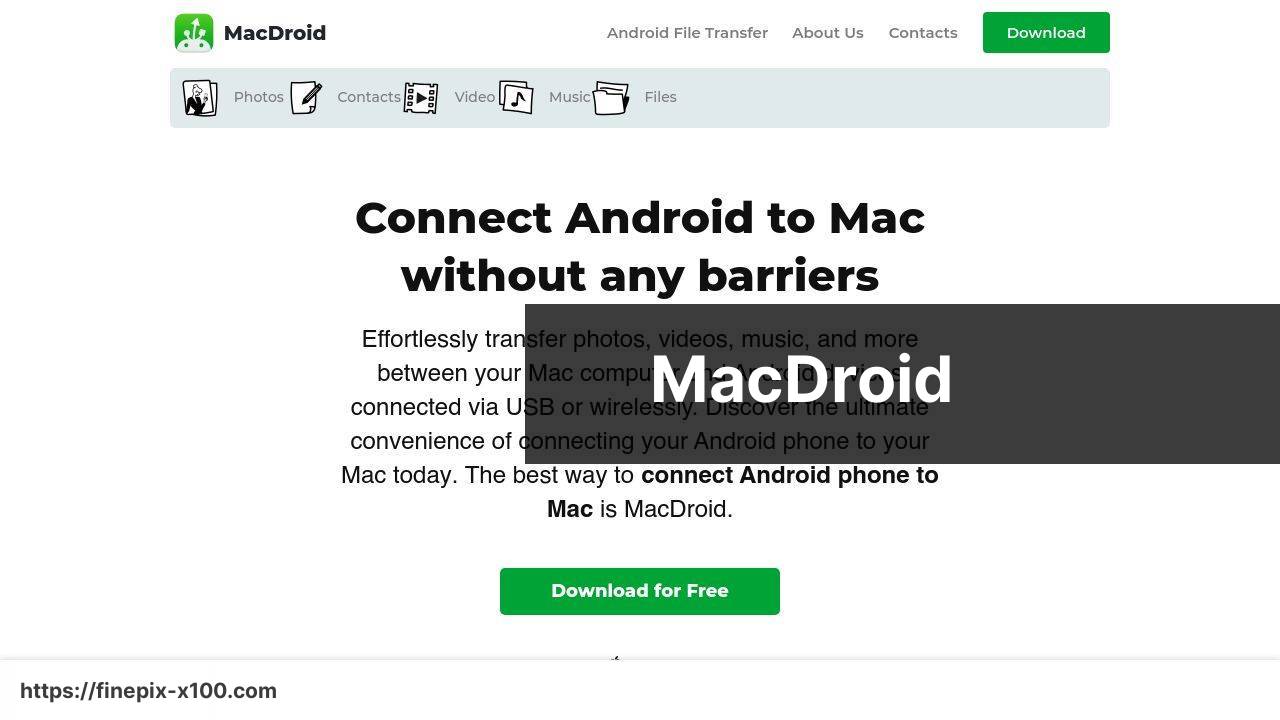
If you’re looking for a versatile solution to connect your Android device and Mac, MacDroid is a top contender. This application supports both USB and Wi-Fi connections, allowing for flexible and efficient file transfers. MacDroid is straightforward to use, offering a streamlined interface that integrates seamlessly with your Mac’s Finder, making it easy to drag and drop files between devices.
Pros
- Supports both USB and Wi-Fi connections
- Easy integration with Mac Finder
Cons
- Free version has limited features
- Wi-Fi transfer can be slower
Pushbullet
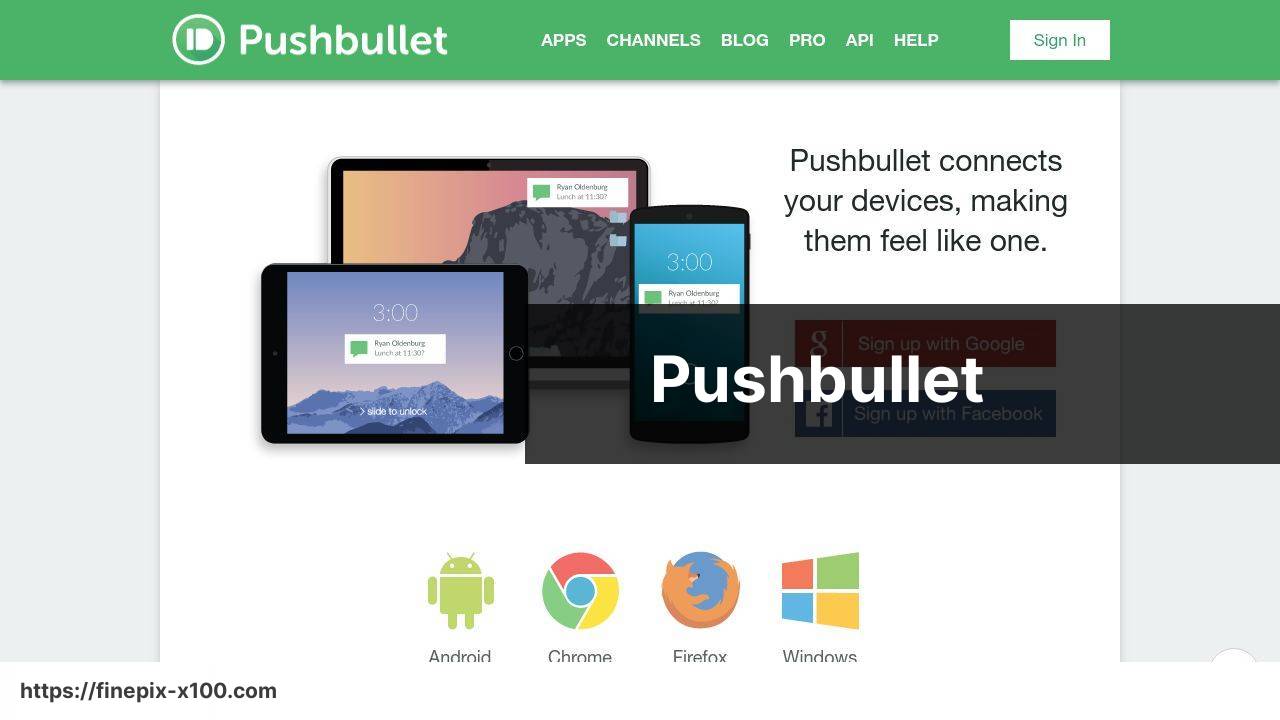
Pushbullet is another excellent alternative for transferring files between Android and Mac. It works over Wi-Fi and allows you to send not only files but also links, texts, and more. The app is highly praised for its straightforward user interface and the additional functionality of mirroring notifications from your phone to your Mac.
Pros
- File, text, and link transfer
- Notification mirroring
Cons
- Limited file size for free version
- File transfer speeds dependent on Wi-Fi network quality
Snapdrop
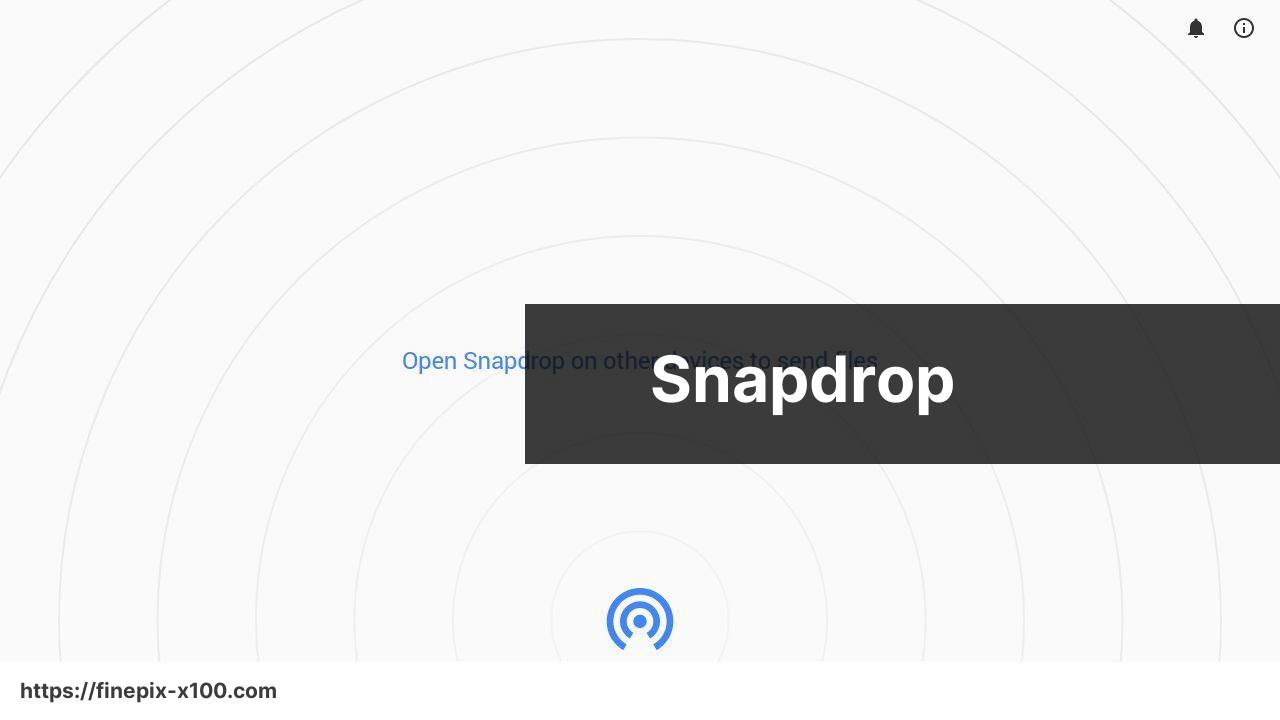
Snapdrop is a web-based solution that allows for quick and easy file transfers over Wi-Fi. It doesn’t require the installation of any applications, making it a convenient option for those who need to transfer files on the go. Simply open the Snapdrop website on both your devices, and you’re ready to transfer files instantly.
Pros
- No installation required
- User-friendly and quick setup
Cons
- Depends on browser support
- Data transfer speeds vary with network quality
Watch on Youtube: Best Methods for Transferring Files from Android to Mac
Conclusion:
When it comes to transferring files from an Android device to a Mac, having the right tools is key to a seamless experience. Beyond the top three solutions we’ve discussed, several other applications can also help facilitate this process. For instance, apps like AirDroid and Xender provide alternative methods of transferring files wirelessly.
AirDroid is a well-established option that offers a comprehensive suite of features beyond file transfers, including remote device management and screen mirroring. This makes it a versatile tool not only for file transfers but also for overall device management.
Another handy app is Xender, which supports cross-platform transfers and does not require an internet connection, making it an excellent choice for offline file transfers.
Also, I found this in-depth article on LinkedIn that details various methods to transfer files from android to mac. It’s a comprehensive guide that covers additional tools and tips for ensuring a smooth file transfer experience (Article on LinkedIn).
Beyond the software solutions, you might want to consider using cloud storage services like Google Drive or Dropbox. These services allow for easy file sharing and access across multiple devices. By uploading your files to the cloud, you eliminate the need for direct connections between your devices.
For those who are more tech-savvy, using FTP (File Transfer Protocol) can be another efficient way to handle file transfers. Services like FileZilla provide a powerful platform for transferring files between Android and Mac, although they require a bit more setup compared to straightforward applications.
To explore MacDroid’s features independently, leave a review, or contact support, simply click the link below!
https://apps.apple.com/us/app/macdroid-manager-for-android/id1476545828?mt=12
FAQ
What are the top three ways to transfer files from Android to Mac?
The top three ways include using USB cable, Bluetooth, and third-party applications like Android File Transfer. Each method provides a seamless way to move files between devices.
How can you use a USB cable to transfer files from Android to Mac?
Connect your Android device via USB cable, enable file transfer mode on the device, and use Finder on Mac to drag and drop files between devices.
What is Android File Transfer?
Android File Transfer is a free utility from Google that allows you to browse and move files from Android to Mac. Simply download and install the application from its official site.
How do you enable file transfer mode on an Android device?
Connect your Android device to Mac via USB, swipe down the notification bar, tap on the USB options, and select File Transfer mode.
How to use Bluetooth to transfer files between Android and Mac?
Enable Bluetooth on both devices, pair them, then select the files you wish to transfer from Android and share via Bluetooth. Accept the transfer on your Mac.
Are there any third-party applications for file transfer?
Yes, apps like AirDroid and Google Drive offer wireless file transfer options. Install the app on both devices, follow the on-screen instructions to sync and transfer files easily.
How does AirDroid work for transferring files?
AirDroid requires installation on both Android and Mac. After login, it allows you to wirelessly transfer files and even manage your Android device from the Mac.
Can Google Drive be used for transferring files?
Yes, upload files from your Android device to Google Drive, then access and download them from the Drive website on your Mac. It's a straightforward cloud-based method.
What is the advantage of using Bluetooth for file transfer?
Bluetooth is wireless and doesn’t require cables or internet connection. It’s useful for transferring small files or when you don't have access to a USB cable.
Where can I download Android File Transfer?
You can download Android File Transfer from its official website: Android File Transfer for free. It is an essential tool for direct wired transfers.
