Digital Camera Deleted Photos Recovery: A Step-by-Step Guide
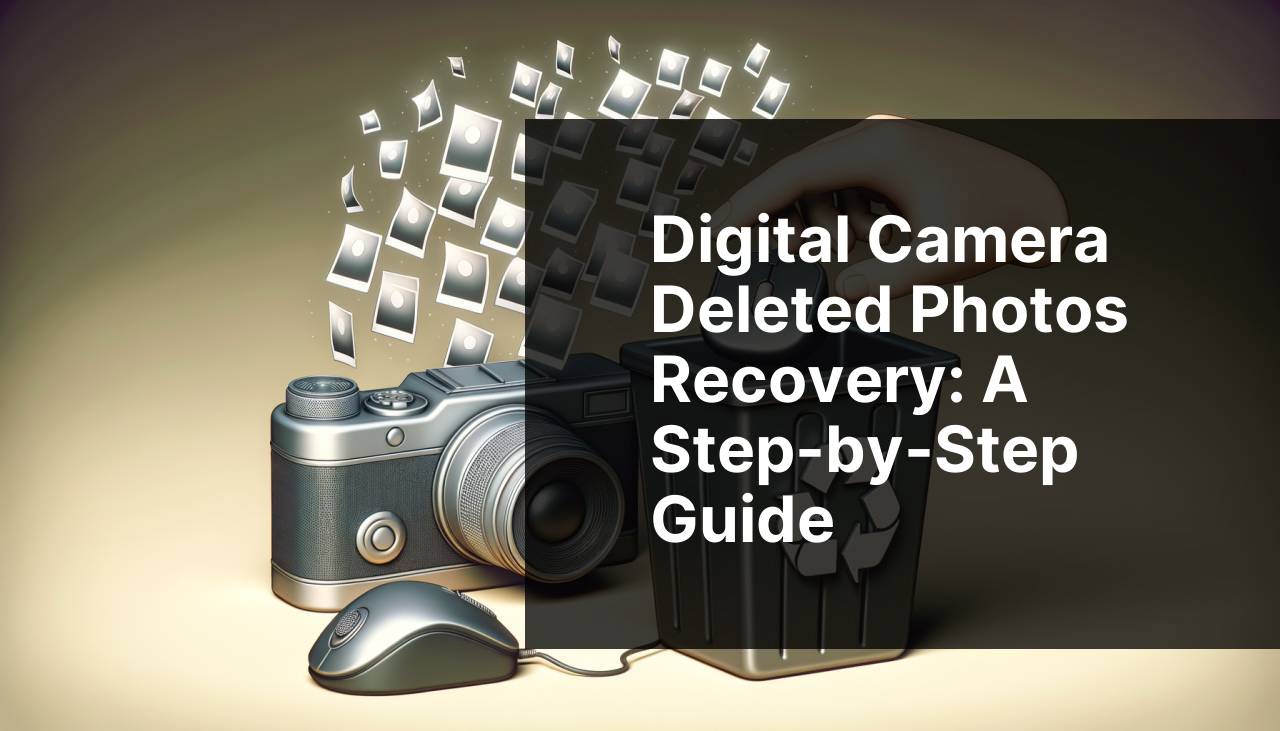
Pictures capture our finest moments, and losing them can be devastating. Whether accidental deletion or a corrupted memory card, losing photos from a digital camera is a common issue that can sometimes seem irreversible. However, with the right techniques and tools, you can recover deleted photos from your digital camera memory cards, such as SD and CF cards. This comprehensive guide will walk you through various methods, including using third-party data recovery tools and services. Follow these steps to retrieve your precious memories, even if your camera card is not detected.
Common Scenarios:
Accidentally Deleting Photos 📸
- One of the most common scenarios is accidentally pressing the delete button while reviewing photos on your digital camera.
- This can happen to anyone, especially when trying to free up space quickly.
- In such cases, learning how to efficiently retrieve deleted photos is crucial.
Memory Card Corruption 🛠
- Memory cards, particularly SD and CF cards, may become corrupted due to various reasons, such as improper handling, malware, or abrupt disconnection.
- This corruption can render the photos inaccessible or make the card unreadable by the camera or computer.
- Understanding how to recover lost data from a corrupted card is essential for every digital photographer.
Formatting the Memory Card 🔄
- Sometimes, users may format their memory cards by mistake, erasing all stored photos.
- This often happens when trying to fix a minor issue or switch the card between different devices.
- Knowing how to recover photos from a formatted card can save invaluable memories.
Step-by-Step Guide. How To Recover Deleted Photos From Digital Camera:
Method 1: Using Disk Drill Software 💽
- Download and install Disk Drill from its official website.
- Connect your digital camera or the memory card to the computer using a card reader.
- Open Disk Drill, select the connected device, and click on ‘Search for lost data’.
- Disk Drill will scan the card; once done, you can preview and select the photos to recover.
- Click on ‘Recover’, choose a safe location on your computer to save the recovered files.
- Find more details and download Disk Drill from CleverFiles.
Note: Ensure you do not save the recovered files back to the same memory card to avoid overwriting.
Conclusion: Disk Drill is an effective tool that provides a user-friendly interface for recovering deleted photos.
Method 2: Recuva Software 🖥
- Download and install Recuva from its official site.
- Connect your memory card to the computer using an appropriate card reader.
- Open Recuva, and start the wizard. Select the file type as ‘Pictures’ and choose your memory card as the location.
- Allow Recuva to scan the card for deleted files. Once completed, you can preview the found photos.
- Select the photos you wish to recover, click on ‘Recover’ and save them to a safe location.
- Download Recuva from CCleaner.
Note: Avoid saving the recovered photos to the same card to prevent overwriting.
Conclusion: Recuva offers a straightforward approach to retrieving deleted pictures, making it a favorite among users.
Method 3: PhotoRec Software 🧑
- Download and install PhotoRec as part of the TestDisk package from its website.
- Connect the camera or memory card to the computer via a card reader.
- Run PhotoRec and select your memory card from the list of available devices.
- Choose the file system type and specify the location where you want to save recovered files.
- Start the recovery process and wait for PhotoRec to recover your deleted photos.
- Get PhotoRec from CGSecurity.
Note: PhotoRec saves all recovered files in one location, so you may need to sort through them to find your photos.
Conclusion: PhotoRec is a powerful tool suitable for advanced users needing a comprehensive recovery solution.
Method 4: EaseUS Data Recovery Wizard 🧙
- Download and install EaseUS Data Recovery Wizard from its website.
- Connect the memory card to your computer using a card reader.
- Launch EaseUS, select the memory card, and click on ‘Scan’.
- Once the scan is complete, preview and select the photos you wish to recover.
- Click on ‘Recover’ and save the photos to a different storage medium.
- Find EaseUS Data Recovery Wizard at EaseUS.
Note: Avoid using the damaged card until all your data has been recovered.
Conclusion: EaseUS provides a reliable way to retrieve lost photos, thanks to its easy-to-navigate interface and powerful recovery options.
Method 5: Stellar Photo Recovery 📂
- Download and install Stellar Photo Recovery from its official web link.
- Connect your camera or memory card to the PC through a suitable card reader.
- Launch Stellar Photo Recovery and select the memory card for scanning.
- Click on ‘Scan’ to let the software find your deleted photos.
- After scanning, preview the recoverable files, select your photos, and click ‘Recover’ to save them to your computer.
- Download Stellar Photo Recovery from StellarInfo.
Note: Always save the recovered files to a different storage device to prevent further issues.
Conclusion: Stellar Photo Recovery is a specialized solution tailored for photo recovery, making it highly efficient and reliable.
Method 6: Professional Data Recovery Service 💼
- If DIY methods fail, consider using a professional data recovery service.
- Search for a reputable data recovery service provider in your area.
- Contact them and provide details about your memory card and situation.
- Follow their instructions to send or deliver your memory card for analysis.
- Wait for a diagnosis and decide whether to proceed based on their evaluation and cost.
- Learn more about data recovery services from Ontrack.
Note: Professional services can be expensive but are often the best option for severely damaged memory cards.
Conclusion: Professional services are your best bet when all else fails, ensuring maximum chances of successful recovery.
Method 7: Restore from Backup 💻
- Check if you have a backup of your photos on your computer, external hard drive, or cloud storage.
- Log into backup services like Google Drive, Dropbox, or iCloud.
- Navigate to the folder that contains your backed-up photos.
- Download or restore the photos to your computer or camera memory card.
- Ensure your files are safely stored and correctly labeled after restoration.
- More about using iCloud can be found at Apple Support.
Note: Regularly back up your photos to avoid potential loss in the future.
Conclusion: Backups are a lifesaver and the easiest way to recover lost photos without much hassle.
Method 8: Try Another Computer 🖱
- Sometimes your memory card may not be detected by a specific computer due to driver issues.
- Try connecting the memory card to another computer.
- If detected, copy your photos to a safe location immediately.
- If not, return to one of the other recovery methods listed here.
- Refer to your computer manufacturer’s support page for further troubleshooting tips.
Note: Always eject the memory card properly to avoid corruption.
Conclusion: Trying another computer can sometimes resolve detection issues, allowing you to recover your files seamlessly.
Watch on Youtube: Digital Camera Deleted Photos Recovery: A Step-by-Step Guide
Precautions and Tips:
Don’t Forget Regular Backups! 💾
- Maintain regular backups of your photos to avoid potential loss.
- Use reliable cloud storage services like Google Photos, Dropbox, or iCloud to store copies of your pictures.
- Schedule automatic backups to happen regularly without manual intervention.
- If you store backups on physical drives, keep them in a safe location away from potential hazards.
- Having a solid backup routine will save you from future heartache.
Handle Your Memory Cards Carefully 🧤
- Avoid removing memory cards while the camera is still on or busy writing files.
- Always use the ‘Eject’ or ‘Safely Remove’ option before disconnecting the card from a computer.
- Store memory cards in protective cases to prevent physical damage.
- Format memory cards in the camera they will be used in, rather than on a computer.
- Follow these guidelines to reduce the risk of data corruption.
Regular Maintenance of Camera and Cards ⚙
- Regularly update your camera’s firmware to ensure compatibility with memory cards.
- Perform occasional data transfer and format your cards every few months to maintain their efficiency.
- Cameras and memory cards last longer and perform better with appropriate upkeep.
- Routine checks can prevent most issues from escalating into serious problems.
Useful Tips
Taking preventive measures can significantly reduce the risk of losing your valuable photos. Here are some useful tips to keep in mind:
Choose Reliable Storage Options: Not all memory cards are created equal. Invest in high-quality memory cards from trusted brands like SanDisk, Lexar, or Kingston. These cards offer better durability and are less likely to fail compared to cheaper alternatives.
Avoid Using the Same Card for Extended Periods: Over time, memory cards can wear out and become prone to errors. It’s a good practice to replace them periodically to avoid unexpected data loss.
Regularly Update Your Camera’s Firmware: Many photographers overlook this, but firmware updates often include fixes that improve the camera’s compatibility with different memory cards. Regular updates can help prevent potential data corruption issues.
Consider External Storage Solutions: Consider investing in an external SSD or HDD for additional backup. Devices like the Samsung T5 SSD or Western Digital My Passport HDD offer reliable storage options. Ensure these devices are stored in safe, climate-controlled environments to prolong their lifespan.
For advanced troubleshooting, refer to Ontrack for professional data recovery services. If you find that your card is not being detected at all by any device, it might be an issue beyond traditional data recovery methods.
Apart from these tips, you might consider adopting a systematic approach to managing your photo files. For instance, immediately transferring photos from your camera to your computer and organizing them into folders with appropriate labels can make it easier to locate backups when needed.
Finally, always have a recovery plan in place. Familiarize yourself with different recovery methods and tools so that you’re well-equipped to tackle any data loss scenarios swiftly and effectively.
Conclusion:
how to recover deleted RAW file format files
https://www.linkedin.com/pulse/how-recover-lost-cr2-photos-handy-recovery-9vfcf/
FAQ
What should you do immediately after noticing photos are deleted from your digital camera?
Stop using the camera to avoid overwriting deleted photos. Immediately remove the memory card and set it aside safely.
Can you recover deleted photos from the camera’s internal memory?
Yes, recovery software applications can retrieve lost photos; however, results vary depending on the camera model and usage patterns.
What software can help recover deleted photos from a digital camera?
Recovery software like Recuva and EaseUS Data Recovery helps retrieve deleted pictures from memory cards and internal storage.
How do you use recovery software to find deleted photos from your camera?
Connect your camera or card to a computer, install recovery software, scan the storage, and follow prompts to recover photos.
Can you recover photos without using special software?
Sometimes, you can recover photos with the camera's built-in utilities if they have a recovery feature, but it's rare.
How can you prevent accidentally deleting photos on your camera?
Regularly back up photos to an external drive or cloud storage, and double-check actions before deletion.
Are there professional services that can assist in recovering deleted photos?
Yes, specialized data recovery services can help and are recommended for severe cases. Check services online, such as Kroll Ontrack.
What are common causes of photo loss on a digital camera?
Common causes include accidental deletion, formatting errors, corrupted memory cards, and malfunctions during data transfer.
Can corrupted memory cards be fixed to recover deleted photos?
Sometimes, a simple reformat can fix a corrupt card, but for photo recovery, use specialized recovery software first.
What are the steps to recover deleted photos from an SD card?
Insert the SD card into a computer, use data recovery software to scan, and follow the instructions to retrieve any recoverable files.
