How to Recover Deleted Files from a Formatted SD Card: A Comprehensive Guide
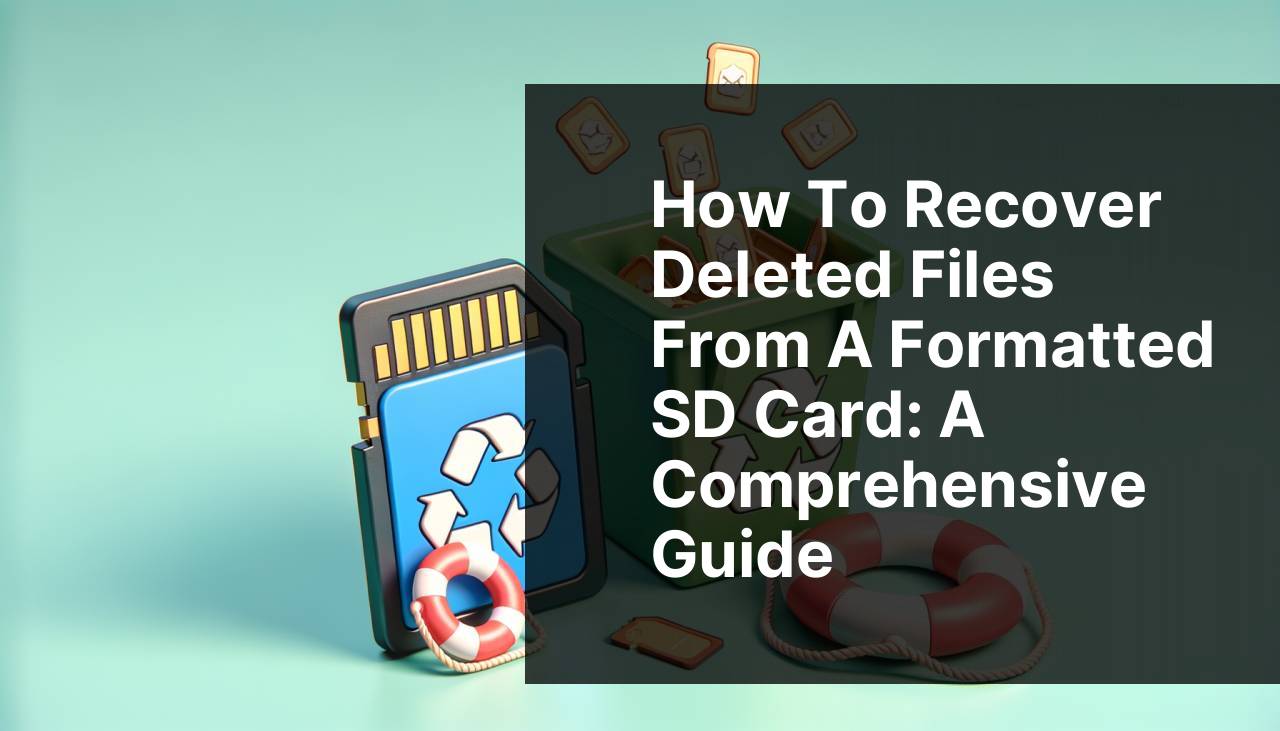
Formatted an SD card accidentally and lost all your precious files? Don’t worry; it happens to the best of us. Fortunately, there are methods and tools available to recover those lost files. This guide will walk you through effective methods for recovering deleted files from a formatted SD card. Whether you’re using Windows or Mac, I’ll share techniques that I’ve personally tested to help you restore your important data. Additionally, you may find this comprehensive guide on data recovery for SD cards highly useful, as it covers the best SD card data recovery software for Windows and Mac. Let’s dive into each method step-by-step to ensure you have the best chance of success.
Common Scenarios:
Accidentally Formatted the SD Card 📸
- One of the most common scenarios for data loss is accidentally formatting the SD card. Perhaps you meant to format another drive, but ended up formatting the wrong one.
- If you frequently use your SD card in different devices like cameras and laptops, it’s easy to mistakenly hit the ‘Format’ option instead of removing the card safely.
- Users often panic and consider the data permanently lost, but several recovery solutions are available.
Here’s a detailed step-by-step guide, drawing from my personal experience trying various tools and methods that actually work.
Corrupted SD Card 🚫
- A corrupted SD card can make your files inaccessible. This often happens due to glitches in the card, sudden removal from a device, or file system errors.
- When an SD card is corrupted, the files may still be on the card, but the system fails to recognize and access them.
- People often think reformatting is the only solution, which leads to data loss. Instead, use specific techniques to recover before taking any drastic measures.
Read on to explore how you can recover your files without causing additional data loss.
Virus or Malware Attack 🦠
- A virus or malware attack can delete files or make them inaccessible on your SD card.
- Most users don’t realize that the files are still there; they are just hidden or appear to be deleted.
- In this scenario, using trusted recovery tools and following certain protocols can retrieve your files without much hassle.
Let’s discuss the best methods and the tools you can utilize for effective recovery.
Step-by-Step Guide. Recover Deleted Files From A Formatted SD Card:
Method 1: Using EaseUS Data Recovery Wizard 💻
- First, download and install the EaseUS Data Recovery Wizard from the official website on your computer.
- Launch the software and select the formatted SD card from the list of drives.
- Click ‘Scan’ to start scanning the formatted SD card for lost data.
- Once the scan is complete, browse through the recoverable files. Select the files you wish to recover and click ‘Recover’.
- Choose a different location to save the recovered files to avoid overwriting any data on the SD card.
- Visit EaseUS for more information and support.
Note: Never save the recovered files back onto the same SD card you are recovering from to prevent data overwrite.
Conclusion: EaseUS Data Recovery Wizard is a powerful and user-friendly tool, making it one of the best solutions for recovery.
Method 2: Recovering Files with Disk Drill 🛠
- Download and install Disk Drill from their official website.
- Open the software and locate the formatted SD card.
- Select the SD card and click on ‘Recover’ to initiate the scanning process.
- Wait for the scan to complete, then review the found files.
- Select and recover the files to a secure location separate from the SD card.
- Visit Disk Drill for more details and guidelines.
Note: Disk Drill provides a comprehensive scanning algorithm, making it effective for deep scans on formatted SD cards.
Conclusion: Disk Drill’s sleek interface and robust recovery capabilities make it a valuable tool.
Method 3: Using Recuva Software 🛡
- Download and install Recuva from the official website.
- Launch the program and choose the type of file you want to recover, or scan for all files.
- Select the formatted SD card as the location to scan.
- Click ‘Start’ to commence the scanning process.
- Once done, preview and select the files you wish to recover, then click ‘Recover’.
- For additional support, visit Recuva.
Note: Recuva is best suited for recovering recently deleted files for free with an easy-to-use interface.
Conclusion: Despite being free, Recuva offers effective solutions for quick file recovery.
Method 4: Employing PhotoRec 📷
- Go to the PhotoRec download page and install the software.
- Run PhotoRec and choose the formatted SD card.
- Select the types of files you want to recover and specify the recovery path.
- Start the recovery process. PhotoRec will scan and display all recoverable files.
- Save the recovered files to a different location.
- For more insights, visit PhotoRec.
Note: PhotoRec is a command-line tool and may not have a user-friendly interface but is highly efficient.
Conclusion: PhotoRec is excellent when dealing with various file types, making it a versatile recovery tool.
Method 5: TestDisk for Advanced Users 🖥
- Download and install TestDisk from the official website.
- Run the application and select ‘Create’ to start a new log file.
- Choose the formatted SD card from the list of available drives.
- Select ‘Advanced’ and then ‘Undelete’ to search for recoverable files.
- Follow the on-screen instructions to navigate and recover the files.
- Visit TestDisk for detailed usage guidelines.
Note: TestDisk is more suitable for users with technical knowledge due to its complex interface.
Conclusion: While TestDisk offers advanced features, it requires a learning curve. It is highly recommended for advanced users.
Method 6: Using a Professional Data Recovery Service 🔧
- If you are not able to recover your files using software tools, consider using a professional data recovery service.
- Search for reputable data recovery services in your area.
- Contact the service provider and discuss your specific needs related to the formatted SD card.
- Send your SD card to the service provider following their instructions.
- Wait for the recovery process and receive your recovered files.
- Learn more about professional data recovery services at Ontrack.
Note: Professional services can be costly, but they offer the highest chance of successful file recovery.
Conclusion: Opt for this method if other software tools fail to retrieve your valuable files. It’s an investment in your data security.
Precautions and Tips:
Simple yet Crucial Steps 🚀
- Avoid using the SD card immediately after realizing data loss to prevent overwriting.
- Regularly back up your files to multiple locations; it minimizes the impact of accidental loss.
- Consider using quality antivirus software to protect your SD card from malware and virus attacks.
- Maintain the habit of safely ejecting your SD card from devices to prevent corruption.
- Before formatting an SD card, double-check its contents to ensure no important files are stored.
Added Information
When dealing with SD card data recovery, understanding the underlying causes will help you prevent data loss in the future. If you often use the same SD card in multiple devices, such as cameras, smartphones, and laptops, each device’s different formatting requirements can cause errors. This is one reason why you might encounter corrupted files or promptings for formatting while switching between devices.
Using high-quality, trusted SD cards from reputable manufacturers can significantly affect performance and durability. Inferior quality cards might be cheaper, but they are more prone to data corruption and loss. Investing in a high-quality SD card will save you money and headaches in the long run.
Always keep your device’s firmware and operating system updated. Manufacturers often release updates that include improvements for data handling and storage. Overlooking these updates can sometimes lead to compatibility issues, resulting in data loss. Use a software tool like CleverFiles for additional tips and best practices on maintaining your SD cards for optimal performance.
Moreover, understand the importance of maintaining a rigorous backup routine. Utilizing cloud storage solutions such as Dropbox or Google Drive can be incredibly beneficial. These platforms offer automatic backups, ensuring that even if your SD card fails, your precious data remains safe.
Additionally, leveraging the built-in restore utilities in modern operating systems can sometimes retrieve lost data before formatting becomes inevitable. For example, Windows has a ‘Previous Versions’ feature where users can restore earlier versions of their files directly from File Explorer. Mac users have Time Machine, a built-in backup feature that makes restoring files from an external drive straightforward.
Lastly, learning how to use command-line-based tools can provide more in-depth control over the recovery process. Tools like PhotoRec and TestDisk require some knowledge of command lines but offer highly effective results for complex recovery scenarios. Meanwhile, understanding the file system structure, such as FAT32, exFAT, or NTFS, could give insights into why your data might have gone missing and the best way to retrieve it.
Conclusion:
Recovering deleted files from a formatted SD card can be a daunting task, but it is highly achievable using the right tools and methods. Whether you choose to use software like EaseUS, Disk Drill, Recuva, or resort to professional data recovery services, each method offers unique advantages.
Accidental formatting, corruption, or virus attacks do not necessarily mean that your data is lost forever. By following the steps outlined in this guide, you can restore your files effectively. Moreover, implementing the precautionary tips can help you avoid similar situations in the future.
For more specialized advice and tools, consider visiting TechRadar for extensive reviews and recommendations on data recovery solutions. Stay informed, stay cautious, and your data will remain secure.
FAQ
How can I recover deleted files from a formatted SD card?
Using specialized recovery software can help retrieve lost data. Programs like Recuva or EaseUS can scan the card for recoverable files.
Is it possible to recover files from a completely formatted SD card?
Yes, it is often possible to recover files even after formatting, as the data remains on the card until new data overwrites it.
What precautions should I take to increase the chances of file recovery?
Avoid using the SD card to prevent new data from overwriting the deleted files, which makes recovery more challenging.
Can recovery software fix physical damage on an SD card?
Recovery software cannot fix hardware issues. If the card is physically damaged, professional data recovery services may be necessary.
Is professional data recovery worth it for a formatted SD card?
If the lost data is critical and unrecoverable by software, professional recovery services can be worthwhile despite their higher cost.
Will recovering files from a formatted SD card affect its warranty?
Using recovery software typically does not affect the warranty of the SD card. However, physical attempts to recover data might.
Can I recover files from a formatted SD card using a smartphone?
Yes, some mobile apps can help recover files, but they might not be as effective as desktop software solutions.
How long does it usually take to recover deleted files from an SD card?
The time varies based on card size and recovery software used. It can range from a few minutes to several hours.
Are there free tools available for recovering files from a formatted SD card?
Yes, several free tools like Recuva and PhotoRec offer file recovery options. However, paid versions might offer more features.
Where can I find more resources or software for recovering files?
For more info on recovery tools, visit CGSecurity or EaseUS.
