Proven Methods to Recover Deleted Files from a USB Drive for Free
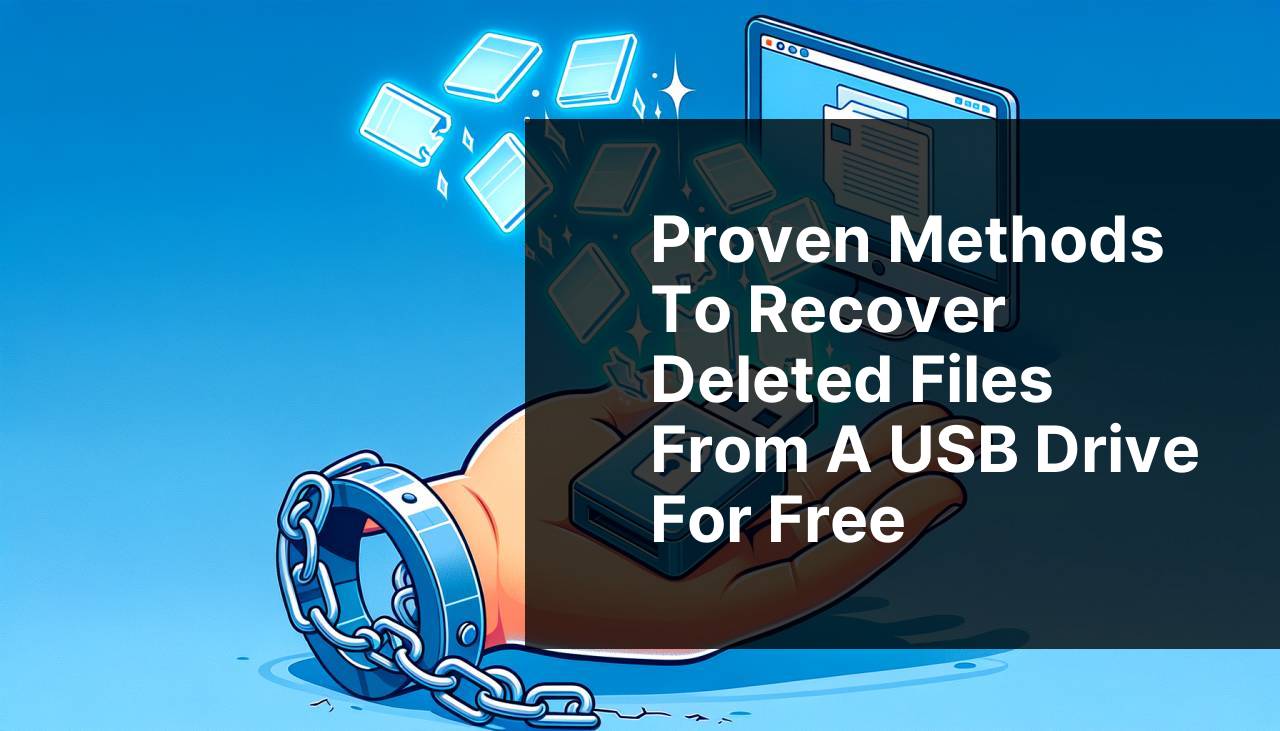
We’ve all been there. One moment, you’re managing your files on your trusty USB drive, and the next, you realize that some important files have disappeared. The sinking feeling that follows is something I wouldn’t wish upon anyone. Luckily, there are several ways to recover deleted files from a USB drive for free. In this article, I’ll share some proven methods based on my personal experiences. Whether you’re using Windows or Mac, there’s hope. Let’s dive into the solutions!
Common Scenarios:
Accidental File Deletion 😱
- It’s easy to mistakenly delete files while cleaning up your USB drive.
- Often, the deleted files are the ones you actually needed to keep.
- This can happen to anyone, from students to professionals.
In these situations, knowing how to recover lost data can be a lifesaver.
USB Drive Corruption 🚫
- USB drives can get corrupted for several reasons, such as sudden removal or file system errors.
- Corruption can make your crucial files inaccessible or appear deleted.
- It’s important to have the right tools and knowledge to recover those files.
Corruption doesn’t mean your files are gone forever; recovery is possible with the correct techniques.
Virus or Malware Attack 🦠
- Viruses and malware can delete or hide files on your USB drive.
- These malicious software often trick you into thinking your files are gone.
- With the right methods, you can recover virus-deleted files.
Understanding how to recover files after a virus attack can save you a lot of headaches.
Step-by-Step Guide. Recover Deleted Files From A USB Drive For Free:
Method 1: Recycle Bin Recovery 🗑
- Connect the USB drive to your computer.
- Open the Recycle Bin from the desktop.
- Look for the deleted files. If found, right-click and select ‘Restore’.
- Your files will be restored to their original location on the USB drive.
Note: This method will only work if the files were deleted from the USB drive while it was connected to a Windows system with the Recycle Bin feature.
Conclusion: The Recycle Bin is a quick and simple way to recover files, but it only works under specific conditions. It’s always worth checking first before trying more complicated methods.
Method 2: Use Command Prompt 🖥
- Connect the USB drive to your Windows computer.
- Click on the Start menu, type ‘cmd’, and press Enter to open Command Prompt.
- Type
chkdsk X: /f(replace ‘X’ with your USB drive letter) and press Enter. - Next, type
ATTRIB -H -R -S /S /D X:*.*and press Enter. - This command should recover the hidden files on your USB drive.
Note: Be very careful while using the Command Prompt, as incorrect commands can further harm your data.
Conclusion: Using Command Prompt is an effective way to uncover hidden files but requires caution and precision.
Method 3: Utilize Data Recovery Software 🛠
- Download and install a free data recovery tool like EaseUS Data Recovery Wizard or Recuva.
- Connect your USB drive to the computer and launch the software.
- Select your USB drive from the list of drives.
- Click on ‘Scan’. The software will scan for deleted files.
- Preview and select the files you want to recover, then click ‘Recover’.
Note: While many of these tools offer free versions, some features might be limited. Always try the free version first to see if it meets your needs.
Conclusion: Data recovery software offers a robust and user-friendly way of recovering deleted files, making it a go-to solution for many users.
Method 4: Check Previous Versions 📂
- Connect the USB drive to your computer.
- Right-click on the USB drive folder where deleted files were stored and select ‘Restore previous versions’.
- A list of available versions will appear. Select the one that might contain your deleted files and click ‘Restore’.
Note: This method is only applicable if the previous versions feature is enabled on your Windows system.
Conclusion: Checking previous versions is a straightforward and quick way to potentially recover lost files without the need for additional software.
Method 5: Mac Time Machine 🕰
- Connect your USB drive to your Mac.
- Open the folder where the deleted files were located.
- Click on the Time Machine icon in the menu bar and select ‘Enter Time Machine’.
- Use the timeline on the right to select a backup before the files were deleted.
- Select the files and click ‘Restore’.
Note: Time Machine must have been set up and running backups prior to the file deletion.
Conclusion: Time Machine is an excellent tool for Mac users, providing an easy way to restore deleted files as long as regular backups are in place.
Method 6: Mac Terminal Commands 💻
- Connect the USB drive to your Mac.
- Open Terminal by navigating to Applications > Utilities > Terminal.
- Type
diskutil listto identify the USB drive. - Type
sudo fsck_hfs -r /dev/disk2s1(replace ‘/dev/disk2s1’ with your USB drive identifier) and press Enter. - This command should check and repair the file system, recovering deleted files.
Note: Using Terminal commands requires caution. Entering a wrong command could lead to data loss.
Conclusion: For those comfortable using command-line tools, Mac Terminal can be a powerful method for recovering deleted files.
Method 7: Data Recovery Professionals 🧑
- If you’ve tried the above methods without success, it might be time to consult a data recovery professional.
- Search for reputable data recovery services in your area.
- Discuss the specifics of your issue and get an estimate.
- Send them your USB drive for a more advanced recovery attempt.
Note: Professional data recovery services can be expensive, but they might be your best option for particularly stubborn data loss scenarios.
Conclusion: While this method is not free, it serves as a last resort when other avenues have been exhausted. For particularly important files, it can be well worth the cost.
Watch on Youtube: Proven Methods to Recover Deleted Files from a USB Drive for Free
Precautions and Tips:
Regular Backups are a Lifesaver 🛡
- Always keep multiple backups of your important files on different storage devices.
- Consider using cloud storage solutions like Google Drive or Dropbox to avoid data loss.
- Set up automatic backups to ensure you don’t forget.
Regular backups can make the process of recovering deleted files much simpler.
Additional Resources
Knowing how to recover deleted files from a USB drive is a critical skill in our digital age. Whether you accidentally delete a file or encounter a dreaded virus, there’s almost always a way to get your data back. One excellent resource is the EaseUS Data Recovery Wizard, a popular tool that offers both free and paid versions. Similarly, Recuva by CCleaner is another user-friendly option that I personally find to be very effective.
Windows users might find that the Command Prompt is an invaluable built-in tool. Commands such as chkdsk and ATTRIB can help you recover hidden files without the need for additional software. Just be careful what commands you run! If you are a Mac user, the Terminal commands can come in handy, although they do require a bit more technical know-how.
Another crucial aspect is understanding the risks and benefits of each recovery method. For instance, using data recovery software is generally the most user-friendly approach. These tools often come with easy-to-navigate interfaces and can handle a wide variety of file types. However, they can also be less effective if the data has been overwritten.
For those who value simplicity, always start with the Recycle Bin (for Windows) or Trash (for Mac). Sometimes the simplest methods are the most effective. Additionally, checking the Previous Versions feature on Windows or Time Machine on Mac can often yield quick results without the need for third-party software.
But what if these initial steps fail? Don’t lose hope; there are data recovery professionals and services that specialize in recovering data from physically damaged or otherwise inaccessible USB drives. While these services can be expensive, they may be worth the investment when the lost data is particularly important.
Lifewire’s Best Free Data Recovery Software offers a comprehensive review of a variety of recovery tools, both free and paid. It’s worth checking out for more in-depth comparisons and user reviews.
Backup Solutions: Finally, prevention is better than cure. Regularly backing up your data can save you from a lot of hassle. Whether it’s using an external hard drive, cloud storage like Dropbox, or syncing services like Sync.com, having a backup ensures that you are never at risk of losing your important files permanently.
Conclusion:
FAQ
How can you recover files deleted from a USB drive for free?
Free software tools and manual methods, including command prompt techniques and checking backups, can help recover deleted files from USB drives without cost.
What is a reliable free software for recovering deleted USB drive files?
Recuva is a reliable free software for retrieving deleted files from USB drives effectively. You can learn more and download it from here.
Can data recovery from USB drives be performed manually?
Yes, you can manually recover deleted files by checking all folders and using the command prompt to restore accidentally deleted files.
How does the command prompt help recover USB data?
The command prompt allows users to use specific recovery commands, such as chkdsk and attrib, to retrieve lost files from a USB drive.
Is it possible to restore USB drive files from cloud backups?
If files were previously backed up to cloud storage, they can be easily restored using the cloud service's recovery features.
Can reformatting a USB drive aid in data recovery?
Reformatting can make further data recovery challenging. It's best to use recovery tools before considering this option.
How do recovery tools locate deleted files on USB drives?
These tools scan for remnants of deleted files in the drive's memory sectors and reconstruct them for recovery.
Are there online platforms for USB data recovery assistance?
Online forums and tech support platforms, such as this one, provide community and expert advice on data recovery techniques.
Can file history help in recovering deleted USB files?
If the system's file history feature was enabled, it could help restore previous versions of files deleted from a USB drive.
What steps should be avoided when trying to recover deleted USB files?
Avoid writing new data to the USB drive, as it can overwrite the deleted files, making recovery difficult or impossible.
