Recovering Corrupted GoPro Videos: Step-by-Step Guide
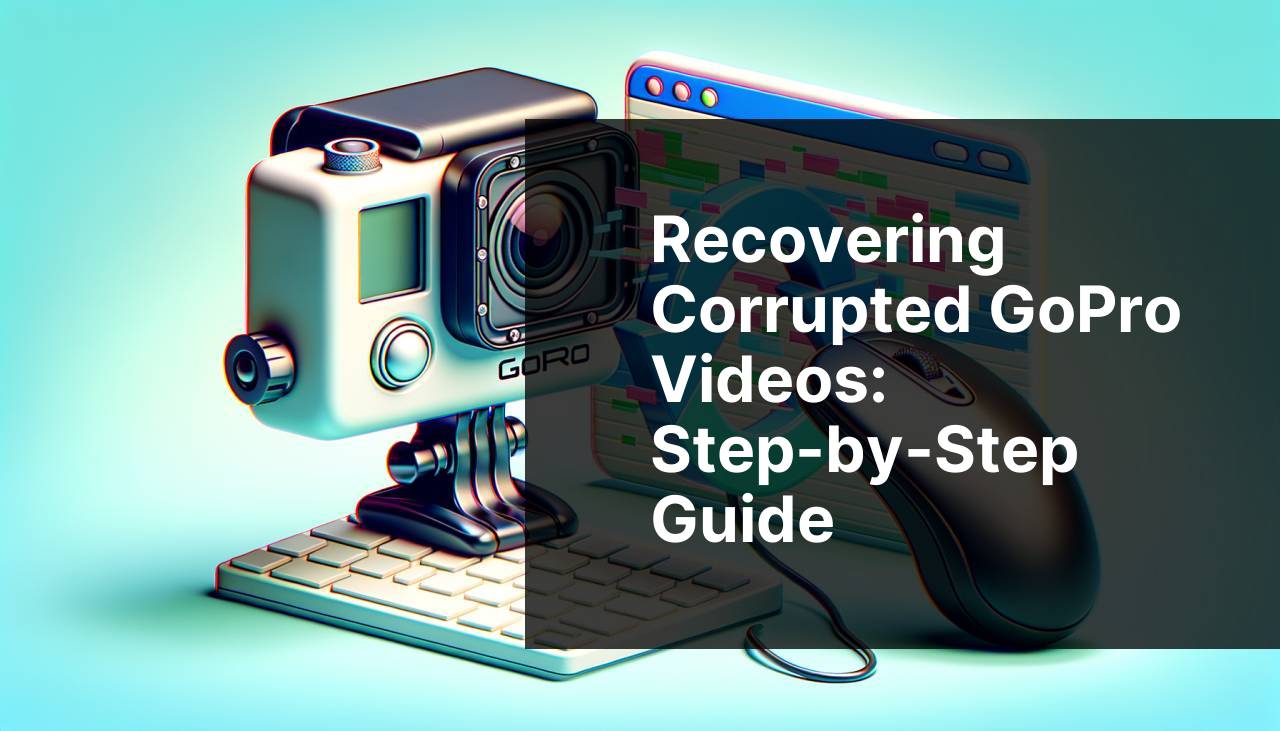
If you’re an avid adventure seeker, you’ve likely faced the horror of discovering that your cherished GoPro videos have been corrupted. The panic and frustration are real. Imagine capturing the perfect moment only to find that the video file is unreadable! Don’t worry; I’ve been there, and I’ve come out on the other side with a wealth of knowledge and several tried-and-tested methods to get your valuable footage back. Below, I’ll share various methods for recovering corrupted GoPro videos, detailing the steps I’ve used personally. With patience and the right tools, you can rescue your treasured recordings and relive those extraordinary adventures.
Common Scenarios:
Camera Crash During Recording 📷
- You are capturing some amazing footage when suddenly your GoPro crashes.
- On restarting the camera, you realize that the video file is inaccessible.
A camera crash during recording can lead to a corrupted video file as the file isn’t closed properly. This is a frequent issue adventurers face, and it often results in a lot of frustrations. But hold on; there’s a way out!
Sudden Power Loss 🔋
- Your GoPro runs out of battery during an important moment.
- The video file you were recording is now corrupted.
A sudden power loss while recording can cause significant distress. That wonderful mountain biking adventure might seem lost, but don’t give up just yet; recovery is very much possible.
Memory Card Error 💾
- The SD card in your GoPro encounters an error while recording.
- Later, you find the video file on the card corrupted.
Memory card errors are another common issue that leads to corrupted GoPro videos. Whether it’s a file system error or the card getting abruptly removed, these issues can often be resolved with some effective methods.
Step-by-Step Guide. How To Recover Corrupted GoPro Videos?:
Method 1: Using GoPro SOS Function 🚨
- Insert the corrupted SD card back into your GoPro camera.
- Turn on the camera and let it scan the SD card.
- If the camera detects the corrupted file, it will automatically run the GoPro SOS function.
- Follow the prompts to complete the recovery process.
Note: The GoPro SOS function is designed to fix minor corruptions, especially from abrupt shutdowns or crashes.
Conclusion: This method is incredibly simple and should be your first go-to solution for fixing corrupted GoPro videos.
Method 2: Using Video Repair Software 🛠
- Download a reliable video repair software like Stellar or Grau GmbH’s video repair tool.
- Install the software on your computer and launch it.
- Select the corrupted GoPro video file and a reference video file recorded with the same setting.
- Click on the “Repair” button and let the software do its magic.
- Follow the on-screen instructions to save the repaired file.
Note: Always make sure you are using trusted and reputable video repair software to avoid additional complications.
Conclusion: The specialized software can handle severe corruptions that the GoPro SOS function cannot fix.
Method 3: Using VLC Media Player ▶
- Open VLC Media Player on your computer.
- Go to ‘Media’ and then ‘Convert/Save’.
- Add your corrupted video file, then click ‘Convert/Save’.
- Select the appropriate codec and file destination, then click ‘Start’.
- Wait for the process to complete and check the output file.
Note: VLC is a free media player that includes a basic video repair function that can sometimes fix corrupt video files.
Conclusion: VLC is a versatile tool and can often provide a quick fix for minor video corruptions.
Method 4: Using Command Prompt (Windows) 💻
- Connect your GoPro SD card to your Windows computer.
- Press ‘Windows + R’ to open the Run dialog box, then type ‘cmd’ and press Enter.
- In the Command Prompt, type ‘chkdsk [SD card drive letter]: /f’ and press Enter.
- Wait for the process to finish and check if the file has been repaired.
Note: The ‘chkdsk’ command is used to fix file system errors and can sometimes recover corrupt video files.
Conclusion: This method is especially useful for fixing file system errors caused by improper ejection of the SD card.
Method 5: Using Hex Editor ⚙
- Download and install a Hex Editor software like HxD.
- Open the corrupted GoPro video file within the Hex Editor.
- Manually examine and compare the file’s binary structure with that of an uncorrupted video.
- Look for any unusual patterns or discrepancies and attempt to correct them.
- Save the changes and attempt to play the video.
Note: Using a Hex Editor requires a basic understanding of binary data structures and video file formats.
Conclusion: This method is more advanced and should be used if you are comfortable with binary data and hex editors.
Method 6: Professional Data Recovery Services 🛠
- Find a reputable professional data recovery service.
- Send them the corrupted GoPro videos along with details of the issue.
- Allow them to analyze and repair the files using advanced techniques.
- Receive the repaired videos and verify their integrity.
Note: This method can be costly and time-consuming but is generally the most reliable for severe corruption cases.
Conclusion: Using professional services is recommended if all other methods fail and the video is of high importance.
Precautions and Tips:
Preventive Care for GoPro Videos 🚨
- Always make sure your GoPro is fully charged before starting to record.
- Use high-quality, reliable SD cards that are recommended by GoPro.
- Avoid abruptly ejecting the SD card or turning off the camera without stopping the recording.
- Regularly back up your GoPro videos to an external storage device.
Taking these preventive measures will significantly reduce the likelihood of encountering corrupted video files.
Routine Maintenance ⚙
- Regularly format your SD card using the GoPro’s built-in format option.
- Keep your GoPro firmware up to date for optimal performance.
- Transferring files frequently and not letting them accumulate can help identify any corruption issues early on.
Routine maintenance is key to ensuring the longevity and reliability of your GoPro and its recordings.
Post-recording Practices 🎥
- Always check video files for corruption immediately after transferring them to your computer.
- Make sure to use reputable and reliable software when editing GoPro videos to avoid introducing new corruptions.
- Consider using cloud storage services to keep your videos safe and easily accessible.
By following these post-recording practices, you can safeguard your precious GoPro videos.
Further Techniques
While the methods outlined above are effective, there are additional techniques and practices that can further enhance your ability to recover corrupted GoPro videos.
⁜ One effective technique involves using EaseUS Data Recovery Wizard. This software is especially useful for recovering deleted or lost files from SD cards and other storage devices. It’s user-friendly and has a high success rate for data recovery.
⁜ Another advanced solution is the use of PhotoRec, which, although more complex, can recover files even from severely corrupted SD cards. PhotoRec works at the file system level and ignores the partition data, making it highly effective for deep recovery operations.
⁜ If you prefer free solutions, Recuva by Piriform is a fantastic tool for recovering various types of files. It’s free and highly rated by users for its straightforward interface and efficiency.
Finally, keeping your GoPro firmware updated and utilizing premium editing software like Adobe Premiere Pro can also help in not just recovering files, but ensuring they remain corruption-free during post-production.
With these additional methods, your chances of successfully recovering corrupted GoPro videos increase significantly. Always remember to keep your equipment well-maintained to prevent future problems.
Conclusion:
FAQ
What is the first step to recover corrupted GoPro videos?
Immediately copy all files from the GoPro SD card to your computer to avoid further data loss or corruption.
Can I use GoPro's rescuer tool to fix corrupted videos?
Yes, GoPro provides a built-in repair tool that attempts to fix broken video files when you reinsert the SD card into the camera.
How can I manually repair a corrupted GoPro video file?
Use a command-line tool like FFmpeg to demux and remux the video file, which can sometimes resolve corruption issues.
Are there programs specifically for GoPro video recovery?
Software like Stellar Data Recovery and EaseUS Data Recovery Wizard are built to help recover and repair corrupted GoPro files.
Can I repair a GoPro video file without software?
Use recovery services or tools built into GoPro cameras or simple methods like copying the data via a reliable card reader.
Is there a professional GoPro video recovery service available?
Yes, professional data recovery services can help, especially if the SD card itself is damaged. These services specialize in advanced data recovery techniques.
What are the chances of fully recovering a corrupted GoPro video?
The recovery success rate depends on the extent of corruption and the methods used, but tools and services often have high success probabilities.
Can I prevent GoPro video files from getting corrupted?
Use high-quality SD cards, always safely eject them, and ensure your GoPro firmware is up-to-date to minimize the risk of file corruption.
Is recovering video from a physically damaged GoPro possible?
Recovery depends on the damage extent. Professional services can often retrieve data from severely damaged devices and SD cards.
Do GoPro video recovery tools work on other video files?
Many of these tools can repair various video file formats, not just those created by GoPro cameras, making them versatile for different use cases.
