Top Wifi Analyzer Apps for Android to Optimize Network Performance
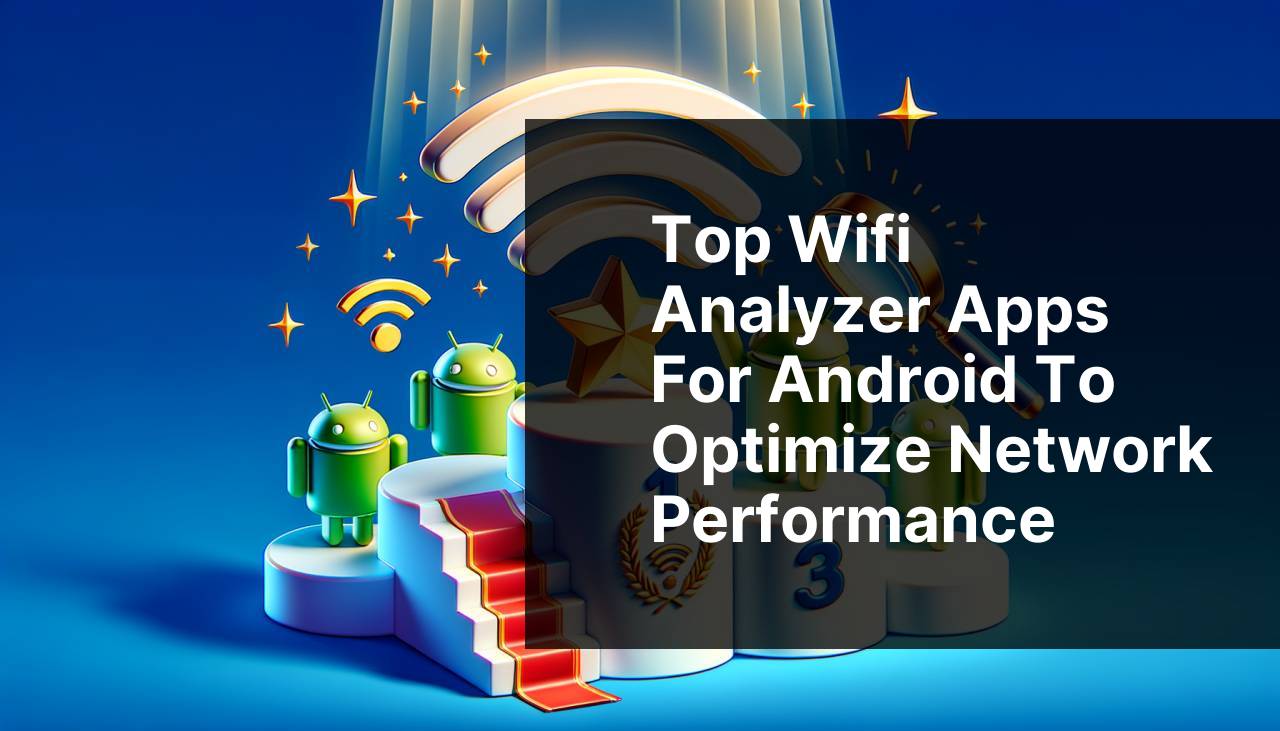
In today’s digital age, maintaining a robust and reliable WiFi network is essential. Whether you’re a tech enthusiast or just want a stable connection for work or entertainment, having the right tools can make a world of difference. Enter WiFi analyzer apps for Android. These applications help you diagnose issues, optimize your network, and ensure you’re getting the best performance possible. Below, we dive into some of the best options available, starting with my personal favorite, Netspot.
Netspot
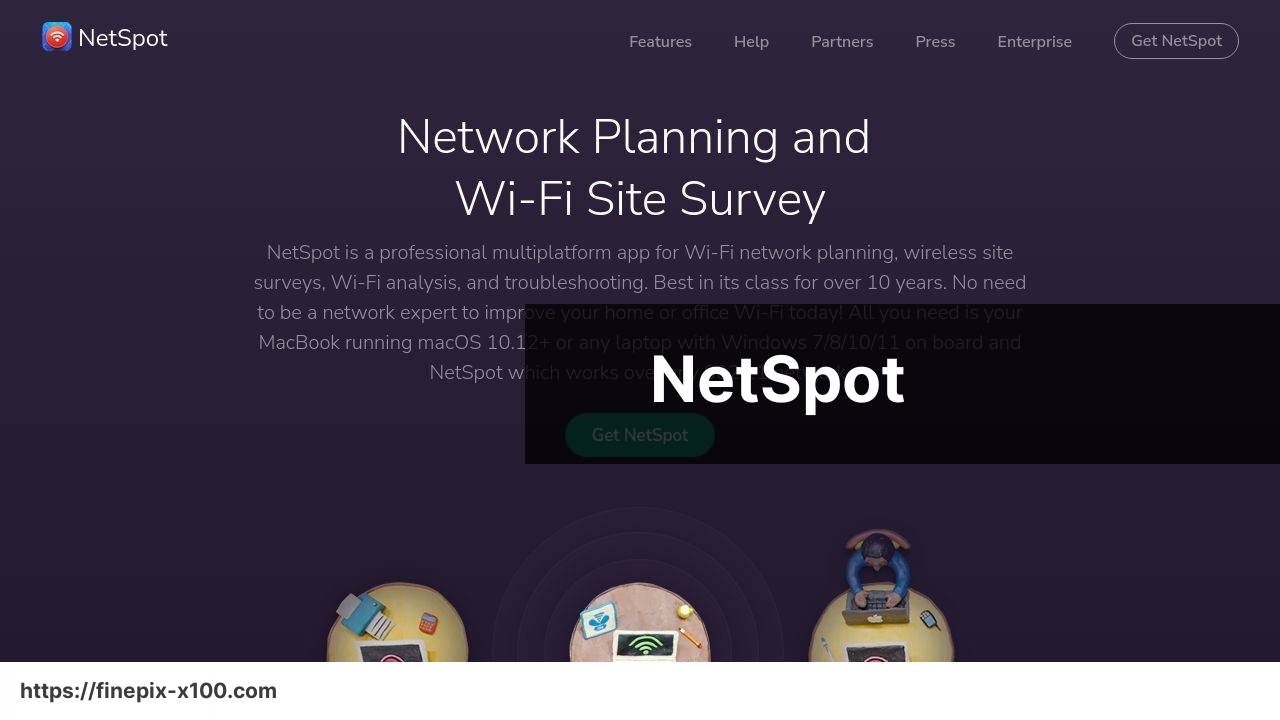
Netspot ranks at the top for several reasons. It’s a comprehensive wifi analysis tool that offers network assessment, site surveys, and more. What particularly stands out is its user-friendly interface and detailed heat maps that make identifying network issues a breeze.
Pros
- Comprehensive analysis
- User-friendly interface
Cons
- Some features are premium
- Can be data-intensive
WiFiMan
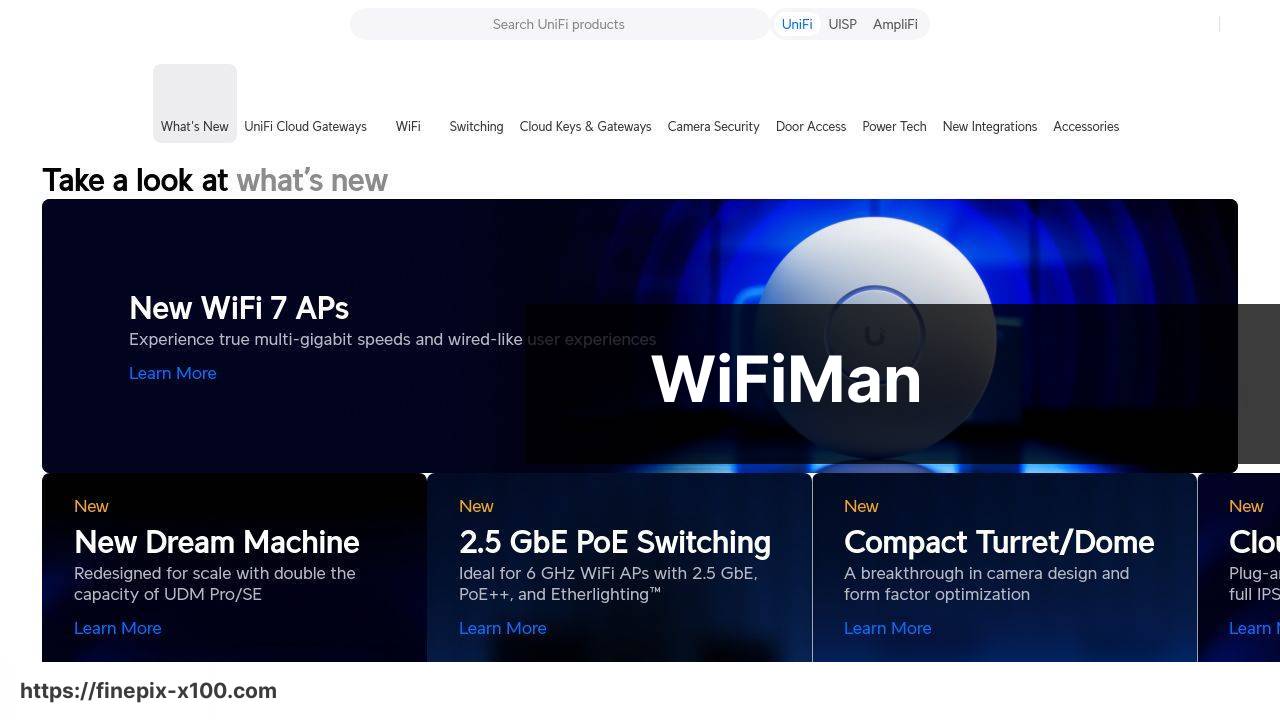
WiFiMan by Ubiquiti is another strong contender in the wifi analyzer market. Known for its clean and straightforward UI, it offers insights into signal strength, channel congestion, and network speed diagnoses.
Pros
- Intuitive interface
- Free to use
Cons
- Lacks advanced features
- Limited support
WiFi Analyzer
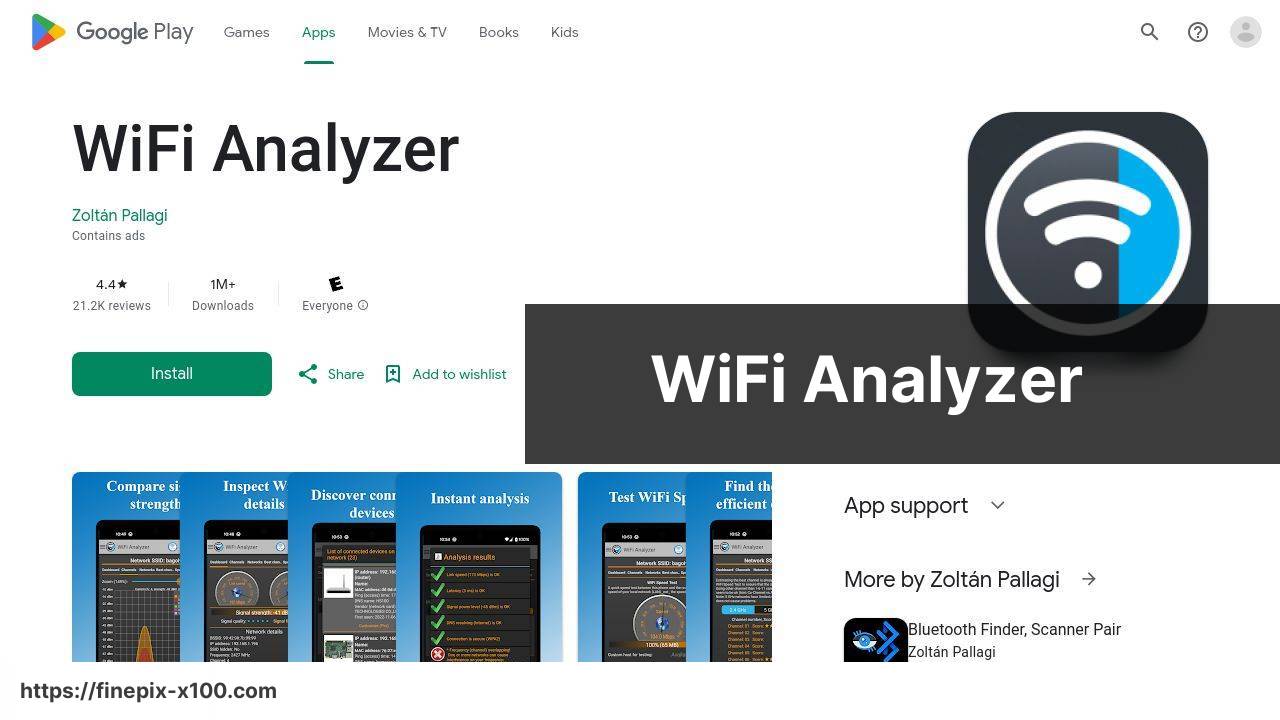
WiFi Analyzer is a classic choice when it comes to Android wifi analysis. It transforms your phone into a powerful tool that analyzes your network, providing graphical representations of signal strength and channel distribution.
Pros
- Easy to use
- Graphical representations
Cons
- Basic UI
- Advertisements in the free version
Fing
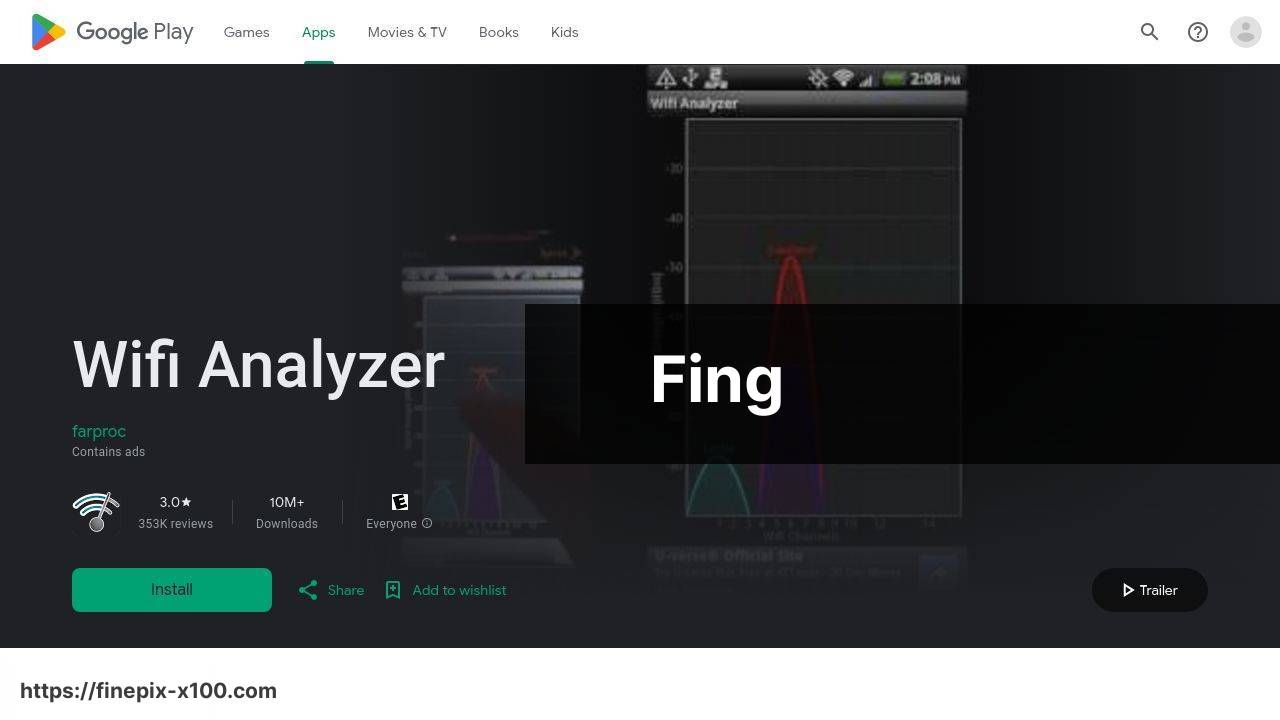
Known for its network analysis capabilities, Fing is not just a wifi analyzer. It also offers comprehensive details about the devices connected to your network, making it a great tool for managing and securing your wireless network.
Pros
- Device identification
- Network security tools
Cons
- Some features require in-app purchases
- Complex for beginners
WiFi Analyzer – Open Source
This open-source application is perfect for users who prefer transparency and control. It provides basic yet crucial information such as signal strength, channel rating, and graph views to facilitate better network management.
Pros
- No ads
- Open-source
Cons
- Fewer advanced features
- Basic interface
WiFi Monitor
WiFi Monitor aims to provide a detailed overview of your wifi connection. It monitors various aspects such as signal strength, data rate, and connectivity in real-time, making it a handy tool for troubleshooting and optimization.
Pros
- Real-time monitoring
- Detailed performance data
Cons
- Can drain battery
- Advertisements present
Network Signal Info
If your priority is a comprehensive breakdown of your signal data, Network Signal Info is an app worth considering. It offers detailed information about signal strength and history, and it includes a useful widget for quick access.
Pros
- Detailed signal information
- Useful widgets
Cons
- Ads in free version
- Interface can be overwhelming
WiFi You
For those looking for an app that does more than just analyze your network, WiFi You offers additional features like WiFi sharing and security checks. It’s especially useful for identifying free WiFi hotspots nearby.
Pros
- Free WiFi hotspot identification
- Security checks
Cons
- Occasional connectivity issues
- Interface can be cluttered
Watch on Youtube: Top Wifi Analyzer Apps for Android to Optimize Network Performance
Conclusion:
While having the best wifi analyzer app is crucial, it’s also important to follow some best practices for network optimization. Begin by positioning your router in a central location. The fewer walls it has to penetrate, the stronger the signal will be in all parts of your home. If you live in a multi-story house, try to place the router on the middle floor for balanced coverage.
Next, consider the devices you have on your network. Older devices may not support the latest wifi standards, meaning they can slow down your entire network. Ensure your main devices (like your laptop and smartphone) are set to connect to the 5GHz band if your router supports dual-band connectivity. This often has less interference and offers better speeds compared to the 2.4GHz band.
Network interference can also come from your neighbors. Tools like Wifi Analyzer for Android users help identify which channels are the least crowded so you can switch to a better one (Download Netspot on Google Play).
Another handy tip is to reboot your router regularly. Sometimes, simply turning it off and on again can improve performance and fix minor glitches. Most routers have a reboot schedule option within their settings.
If you frequently download large files, stream videos, or play online games, consider setting up a Quality of Service (QoS) on your router. This feature prioritizes bandwidth for specific devices or applications, ensuring you get the best performance where it matters most.
Finally, regularly check for firmware updates for your router. Manufacturers often release updates that can fix bugs, close security loopholes, and sometimes even improve performance.
Discover NetSpot for Mac, the premier WiFi analyzer app for macOS. This app helps you check WiFi signal levels, perform site surveys, and identify weak coverage areas. Download the best WiFi analyzer for Mac on the Mac App Store today.
https://apps.apple.com/us/app/netspot-wifi-analyzer/id514951692?mt=12
FAQ
What are some highly rated WiFi analyzer apps for Android?
Popular WiFi analyzer apps include WiFi Analyzer, NetSpot, WiFiman, and OpenSignal. Each offers comprehensive tools to optimize signal strength and troubleshoot network issues.
How do WiFi analyzer apps improve network performance?
These apps scan your environment for signal interference and provide detailed channel maps, allowing you to modify your router settings for optimal performance and less congestion.
Which app offers a simple interface for beginners?
WiFi Analyzer offers a user-friendly interface with real-time graphing, making it easy for beginners to identify the best channels and signal strengths.
What app integrates advanced features for professional use?
NetSpot includes heat mapping, signal visualization, and device tracking, ideal for professionals needing advanced tools for network diagnostics.
Can these apps help in detecting unauthorized devices on the network?
Yes, apps like WiFiman can detect and list all connected devices on your network, helping identify any unauthorized access.
Are there any free WiFi analyzer apps for Android?
Many of these apps, including WiFi Analyzer and Wifiman, offer free versions with essential features while providing premium options for more advanced functionalities.
Which app provides the most comprehensive signal coverage maps?
NetSpot excels in providing detailed heat maps, allowing users to visualize signal coverage and find dead zones within their environment.
Is there an app that also offers speed tests?
OpenSignal combines WiFi analysis with internet speed tests, making it easier to monitor network performance and identify slow areas in your coverage.
Do any of these apps offer user support for troubleshooting?
NetSpot and OpenSignal provide extensive support through guides and customer service, helping users troubleshoot and optimize their network.
Where can I find more information on WiFi analyzer apps for Android?
For more details, visit the NetSpot website and the OpenSignal homepage. They offer comprehensive resources and app features.
