Top Strategies for Organizing Files on Mac Efficiently
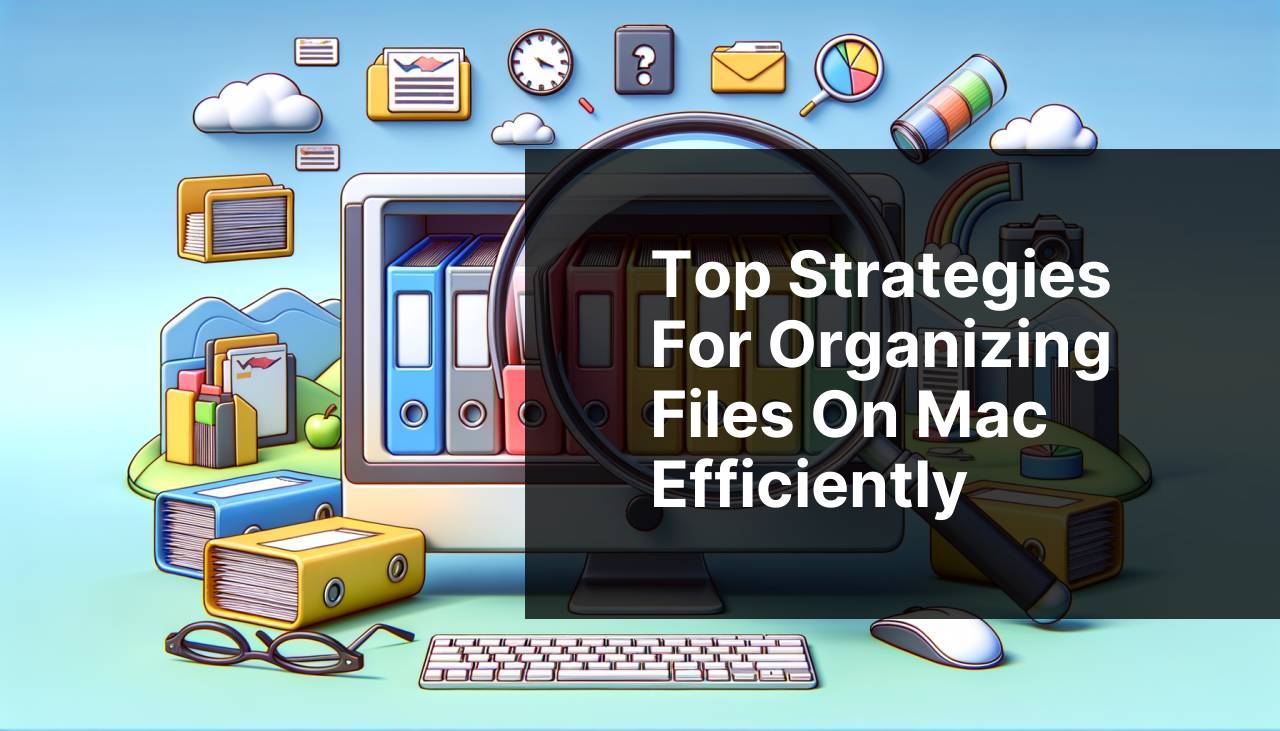
Managing and organizing files on a Mac can often become a daunting task, especially with the vast amounts of data we accumulate over time. Whether it’s work documents, personal photos, or downloadable content, cluttered files can significantly reduce productivity and make it challenging to find what you need when you need it. In this article, I will share my personal experience and delve into the top three ways to organize files on your Mac. These methods, coupled with the right applications, can make your digital life a lot easier and more manageable.
Commander One
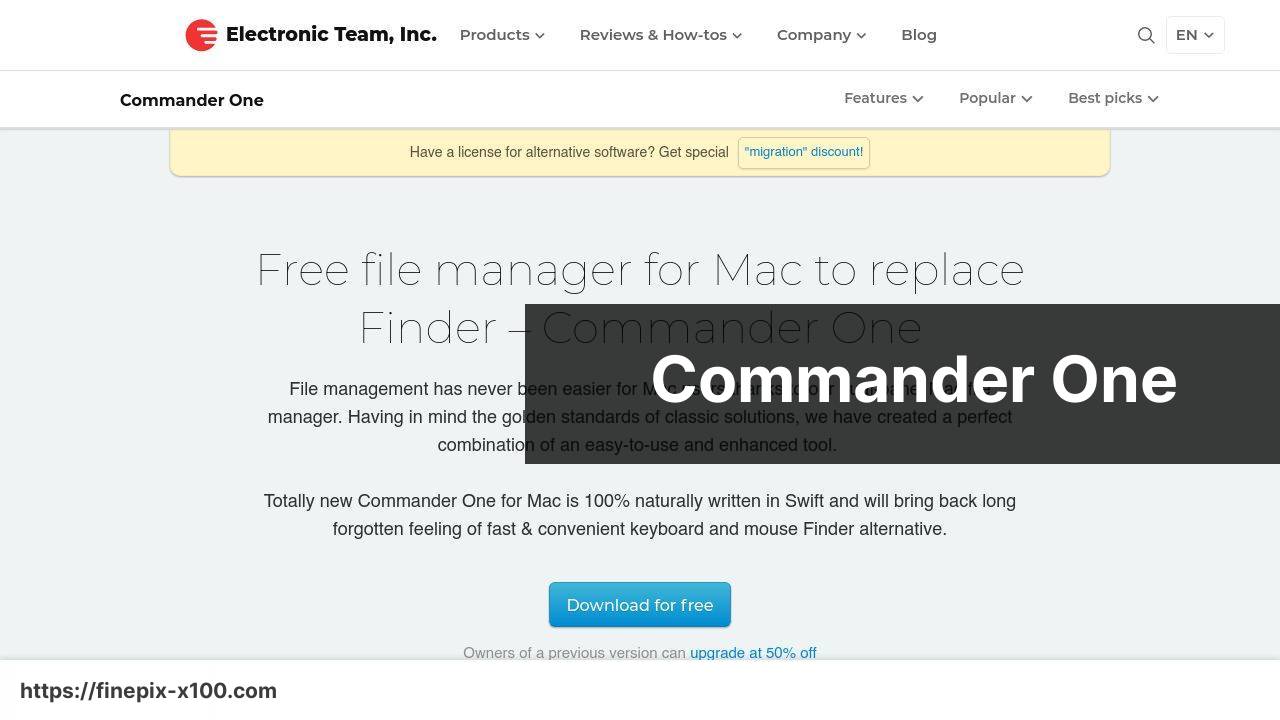
Commander One is a dual-pane file manager designed explicitly for macOS. It offers a wide range of features including file compression, extraction, and even FTP management. Its dual-pane interface allows users to drag and drop files effortlessly, making file organization intuitive and straightforward.
Pros
- User-friendly dual-pane interface
- Supports FTP and cloud services
Cons
- Limited free version
- Advanced features can be overwhelming for new users
CloudMounter
CloudMounter brings your cloud storage accounts into a single interface, allowing you to manage files as if they were on your local disk. This makes it easier to transfer, organize, and access your online files without having to constantly switch between multiple applications.
Pros
- Supports multiple cloud services
- Encryption for better security
Cons
- Subscription-based model
- No free version available
DaisyDisk
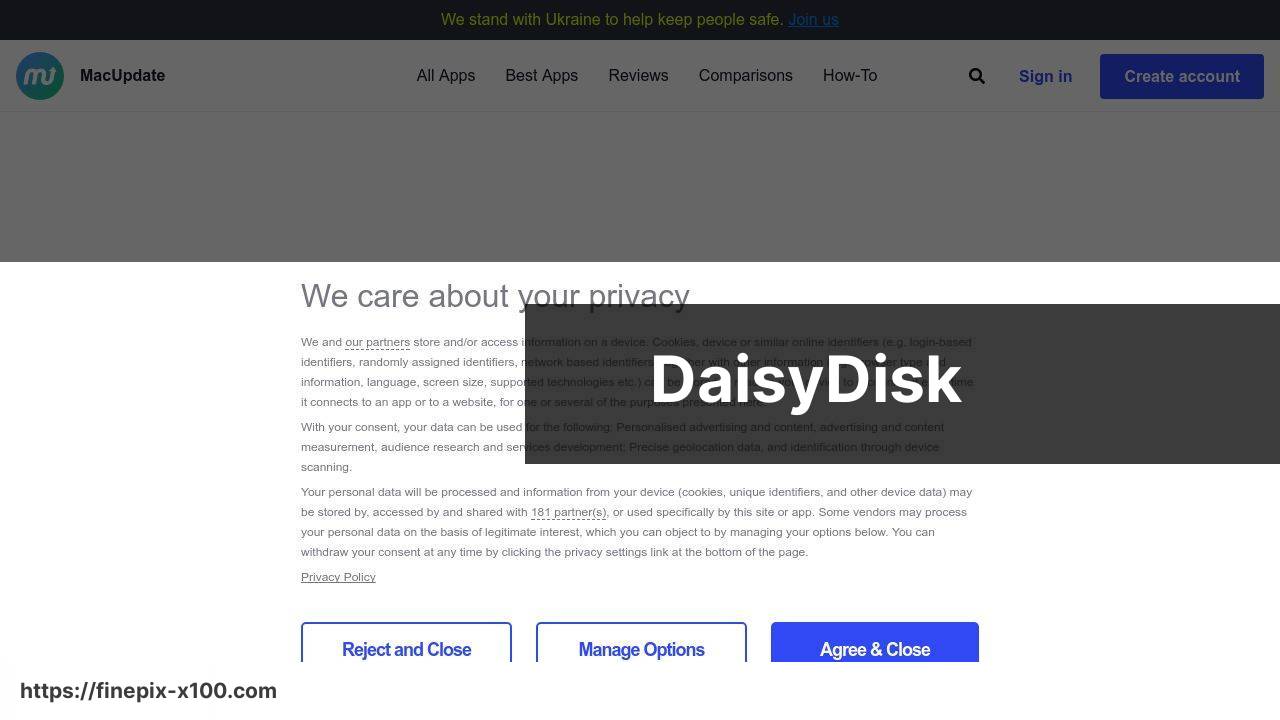
DaisyDisk is a visual disk analyzer for macOS that offers a colorful interface to help you find and delete large, unwanted files. This software displays a detailed map of your disk usage, making it easier to see what files are taking up the most space and organize them accordingly.
Pros
- Intuitive visual interface
- Helps free up disk space efficiently
Cons
- One-time purchase required
- Does not support cloud services
Watch on Youtube: Top Strategies for Organizing Files on Mac Efficiently
Conclusion:
Aside from the above methods and applications, there are additional resources and strategies to help you organize and manage your files effectively. One highly recommended approach is to regularly declutter your system. Set aside time at least once a month to go through your files and remove what you no longer need. This prevents the accumulation of unnecessary data and keeps your workspace streamlined.
Another useful tip is to utilize tags and color coding available in macOS. These features allow you to categorize files visually, making it simpler to locate specific documents quickly. You can also set up smart folders that automatically gather files based on specified criteria, reducing the need for manual organization.
For those who rely heavily on cloud services, having a unified interface can make a significant difference. CloudMounter is an excellent option as it consolidates all your cloud storage accounts, giving you a cohesive way to manage your online files.
It’s also worth noting the benefits of using a visual disk analyzer. DaisyDisk, with its detailed graphical representation of disk usage, can help you quickly identify and delete large files that are eating up your storage space.
Lastly, for a comprehensive guide on managing files, the article on LinkedIn about the best way to organize files on mac (Article on LinkeDin) provides in-depth strategies and practical advice. Utilizing these resources can transform the way you handle your digital workspace, ensuring that your files are always at your fingertips when you need them. For more tips, you can explore Apple’s official website and its vast resources on macOS features and updates at Apple Support.
Follow the link below to learn about Commander One, leave your review, or get in touch with support.
https://apps.apple.com/us/app/commander-one-file-manager/id1035236694?l=ru&mt=12
FAQ
What are the advantages of using folders and subfolders to organize files on a Mac?
Utilizing folders and subfolders allows for easy navigation, reduces clutter, and enhances productivity by grouping related files together, making them easier to locate.
How can tags be used effectively to organize files on a Mac?
Tags add a color-coded layer of organization, enabling users to categorize files across different folders, and using Finder's search function can help quickly locate tagged files.
Why is utilizing the Favorites sidebar beneficial for file organization?
The Favorites sidebar offers quick access to frequently used folders or files, reducing search time and simplifying workflow, especially for often-revisited locations.
How do smart folders assist in file management on a Mac?
Smart folders automatically gather files using specific criteria, like file type or date, helping to streamline and automate the organization process without duplicating files.
What role does consistent file naming conventions play in organizing files?
Using consistent and descriptive naming conventions makes files easier to search for and locate, and helps maintain clear organization and file version control.
How can the use of external drives contribute to effective file organization on a Mac?
Storing infrequently accessed files on external drives frees up internal storage space, ensuring the Mac operates smoothly and essential files are easier to manage.
What are the benefits of regular file maintenance and decluttering?
Regular maintenance and decluttering prevent the buildup of unnecessary files, ensuring the system remains organized, and helps in quickly locating important documents when needed.
Why is it important to back up organized files on a Mac?
Backing up files regularly, using methods like Time Machine or Backblaze, ensures data security and access to files in case of hardware failure or accidental deletion.
How can file management apps enhance organization on a Mac?
Apps like Hazel automate file organization based on user-defined rules, moving, renaming, and categorizing files efficiently, thus saving time and reducing manual sorting efforts.
What is the role of cloud storage in organizing files on a Mac?
Cloud storage solutions, such as Dropbox or iCloud, provide accessible storage and synchronization across devices, aiding in seamless file management and backup.
